Refunding a transaction via the Merchant Back Office
The refund operation allows to re-credit a buyer's account after a transaction.
The buyer’s account is credited with the refunded amount, this same amount is debited from the merchant’s account. In some cases, it is possible to partially or fully refund the transaction amount.
The merchant can initiate a refund request at any time.
Once the request has been made, Lyra Collect checks if the payment account balance is sufficient to support the refund amount.
The amount to refund cannot be greater than the transaction initial amount.
Once the request processed, the refund amount is deducted from the next fund transfer.
*Payment methods whose acquisition is handled by Lyra Collect. For these payment methods, the funds are transferred on D+4. The use of Collect payment methods is subject to compliance with the provisions contained in the “Conditions of Collect payment method membership”.
On a Marketplace, the Merchant must use the Marketplace Refund API to initiate a refund request.
To initiate a refund request from your Merchant Back Office:
The details of the refund transaction appear in the Transactions tab of the Merchant Back Office.

A new transaction of Refund type appears among the transactions of the day with a In progress status and a negative amount appears in red.
An icon appears in the Order ID column of the initial transaction to indicate that a refund is being processed.

- In progress : Request sent to the processing chains and is being processed.
- Approved : Refund processing successfully completed.
- Refused : Refund request rejected.
- Cancelled : Refund request canceled.
Once the refund has been successfully made, the status of the refund transaction changes to Approved.
For the initial transaction, an icon indicates if the transaction is partially or fully refunded.
Example of the icon:
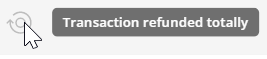
 ) to search for the relevant transaction if it is not on the transactions list.
) to search for the relevant transaction if it is not on the transactions list. icon to display the context menu.
icon to display the context menu.