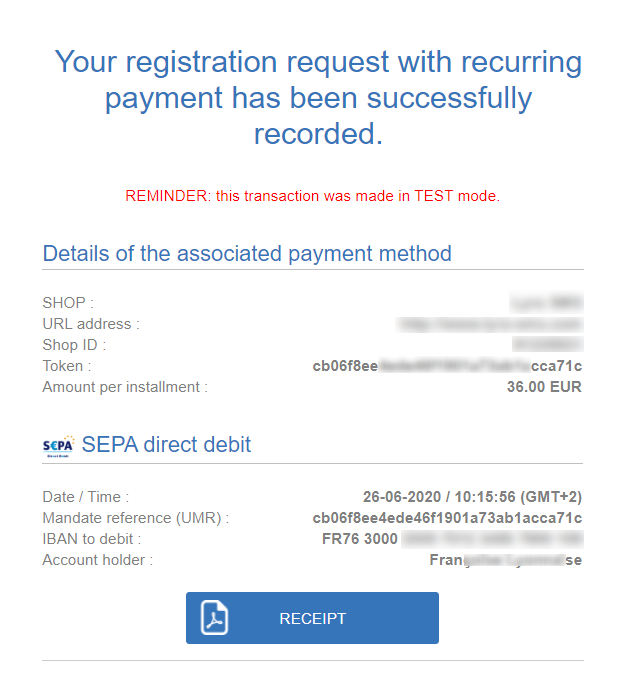Viewing the progress of a recurring direct debit
The recurring mandate applies to a series of direct debits.
Here are the steps of payment collection via direct debit:
- The debtor selects SEPA Direct Debit.
- The transaction information summary page (Merchant ID and Amount) is displayed. The debtor must populate the fields Last name, First name, e-mail, IBAN and phone number (if it has not been pre-filled). Figure 1. Filling in the debtor’s bank account details
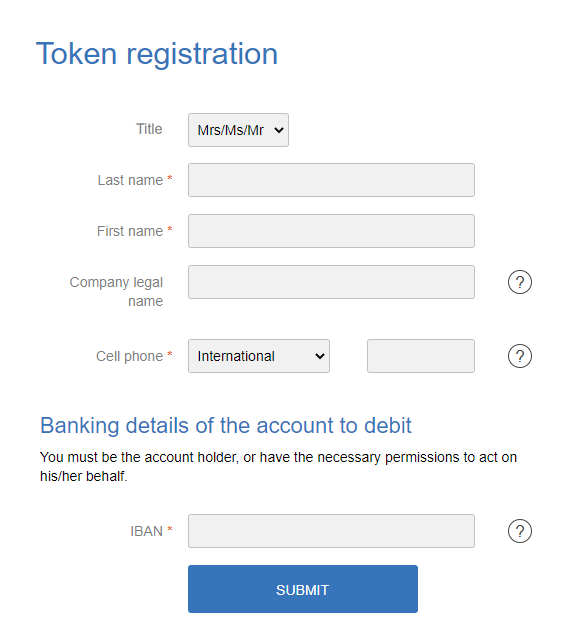
Another form of signature is available (signature using a checkbox). Please contact the administrator of your payment gateway for more information.
- Once the fields are filled in, the debtor clicks Validate.
- Several tests are made to verify the validity of the specified IBAN (such as compatibility with SEPA). If the data is incorrect, the following message appears: The specified bank account is not compatible with this payment method.If the IBAN test is completed successfully, the SEPA direct debit mandate is displayed with all the required information. The debtor must verify this information.Figure 2. Example of mandate validation with SMS validation
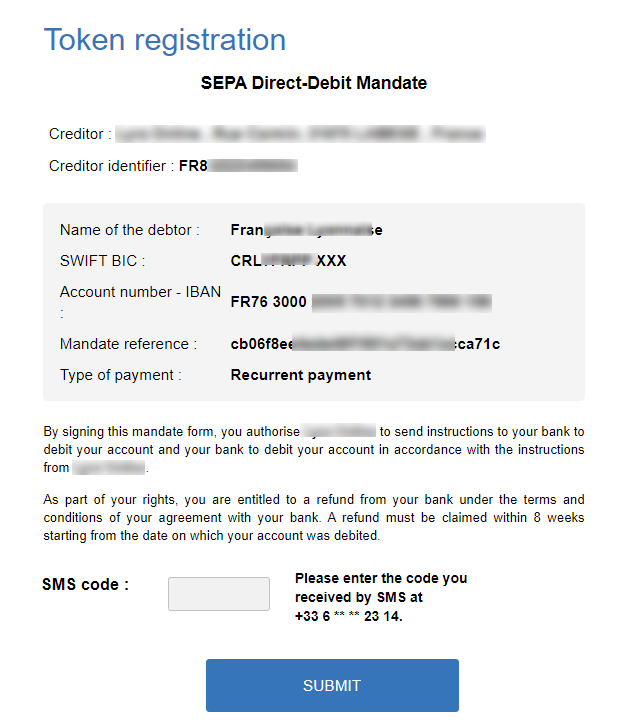
- In order to be able to sign this mandate, the debtor must:
- Enter the Code received by SMS (or e-mail, depending on the shop option).
- Check By checking this box, you agree that you have read and understood the details of this mandate and that you append your signature to it.
- The debtor clicks Validate.
- The overview of the details will appear.