Customizing the content of the payment link
The default message contains variables surrounded by labels that allow to dynamically display the associated values.
Illustration with the default message of a payment link sent by e-mail:
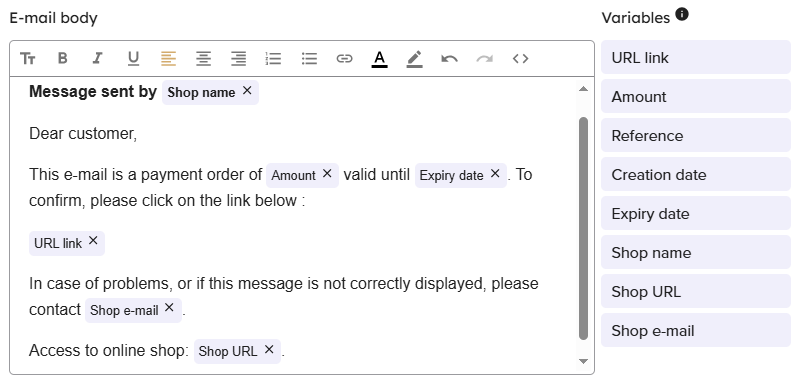
To modify the body of the message, you can use the provided variables.
To do this, position the cursor at the desired position in the text box, then drag the label of your choice into the text box.
The table below lists the available variables for customization:
| Variables | Description |
| Reference | Corresponds to Order reference field of the Link parameters block. |
| Amount | Corresponds to Amount field of the Link parameters block. |
| Creation date | The date of payment link creation. When editing a payment order, this variable is set to the creation date registered at the time of the creation. This value cannot be edited. |
| Expiry date | Expiry date of the payment link. Corresponds to Expiry date field of the Advanced parameters block. |
| Shop name | Shop name defined in the shop configuration. |
| URL link | Payment link specifying:
A click on the link allows to access the payment page. If the Link URL variable is not included in the body of the message, the payment link will be automatically inserted at the end of the message. |
| Shop e-mail | E-mail address to contact in case of issue corresponding to:
The e-mail address of the shop administrator can be changed via the Expert Back Office (menu Settings > Shop > Configuration). |
| Shop URL | URL of the merchant website that is defined in the shop configuration. |