Customizing the display of the transaction table
You can modify the page display for captured or in-progress transactions by adding, deleting or modifying the column order.
The new display will be used for:
- exporting transactions
- generating transaction logs
In order to modify the column display
- Select the tab of your choice
- Click on Customize at the bottom of the page
The following window appears.
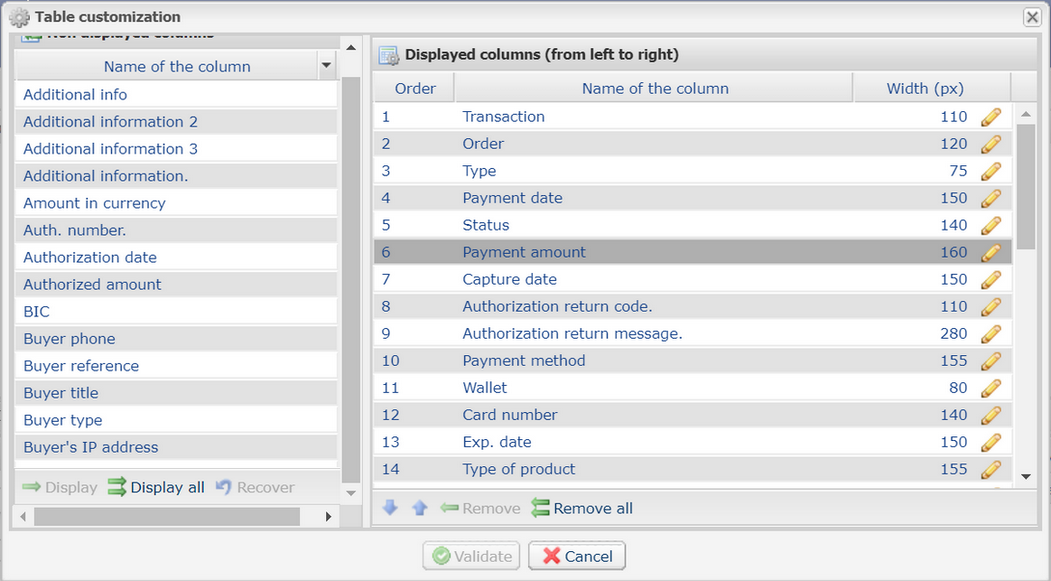
To display a column:
- Select the column in the Non-displayed columns area.
- Click Display or drag-and-drop the column to Displayed columns.
To remove a column:
- Select the column in the Displayed columns area.
- Click Remove or drag-and-drop the column to Non-displayed columns.
To move a column:
Select the column in the Displayed columns area.
Click  or
or  until you obtain the desired position.
until you obtain the desired position.
Click the Validate button to save the changes.
The following table provides the meaning of the different icons used in the Table customization window. You can use them to facilitate your customization.
| Icon | Description | Icon | Description |
|---|---|---|---|
 | Move the selected column to the bottom |  | Move the selected column to the top |
 | Display all columns |  | Hide all columns |
 | Display the selected column(s) |  | Hide the selected column(s) |
 | Restore tables to their initial state |