Duplicating a transaction
This function allows to create a new transaction with the exact same characteristics (e.g. card number) as the transaction that was used for duplication.
A duplicated transaction has the same characteristics as all the other transactions, and it can be duplicated itself.
During duplication of a transaction, a new authorization request is made with the card number that corresponds to the original transaction. This transaction does not have a payment guarantee.
The payment receipt will be sent to the buyer if the e-mail is specified for the transaction used for duplication and if the notification rule associated with sending an e-mail to the buyer is active.
Transactions that can be subject to duplication must have one of the following status(es):
- Captured
- Expired
- Cancelled
- Refused
The duplication of refused transactions made with Mastercard cards (Mastercard, Maestro, Mastercard Debit) is forbidden when one of the following reasons is mentioned:
- 04 - Please hold card
- 14 - Invalid cardholder number
- 15 - Unknown card issuer
- 41 - Lost card
- 43 - Stolen card
- 54 - Exp. date of the card passed
To duplicate a transaction:
- Select the transaction.
- Click Duplicate. The dialog box Duplication of the transaction appears. All of the fields are pre-populated.
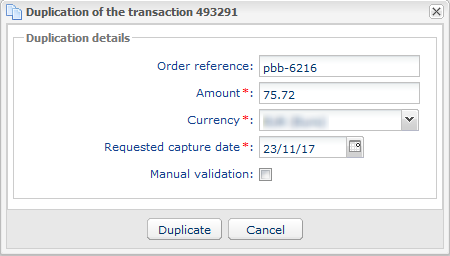 You can modify:
You can modify:- The order reference
- The amount
- The currencyIf the selected currency is not supported the following message is displayed: Currency not supported by this Merchant ID (MID) and/or shop.If the selected currency is supported and multi-currency is possible in your contract, the conversion rate will be applied. The details of the new transaction will be displayed with both currencies: local currency and new currency.Example
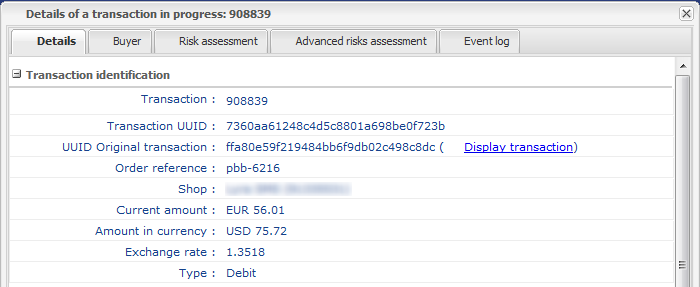
- The requested capture dateIt can not be earlier than the transaction modification date.
- The validation mode by (un)checking Manual validation.
- Click Duplicate to continue or Cancel to cancel the duplication.