Creating a merchant ID in Apple Pay Developer
CAUTION:
First, you must Create your Apple ID in Apple Pay Developer to be able to log in and create a merchant ID.
If you already have an account, you can use it.
First, you must Create your Apple ID in Apple Pay Developer to be able to log in and create a merchant ID.
If you already have an account, you can use it.
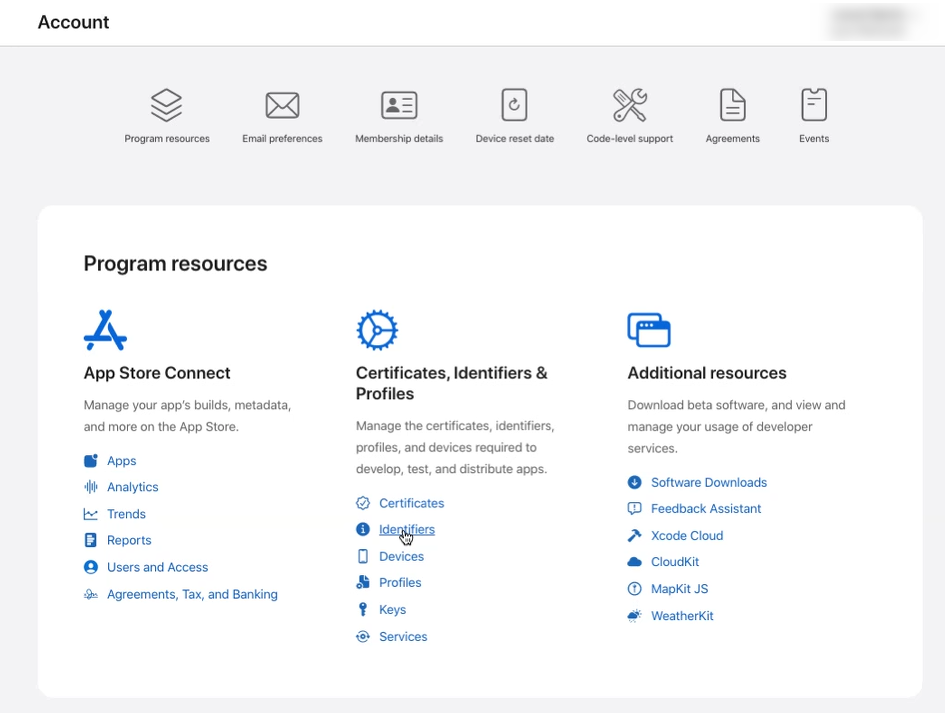
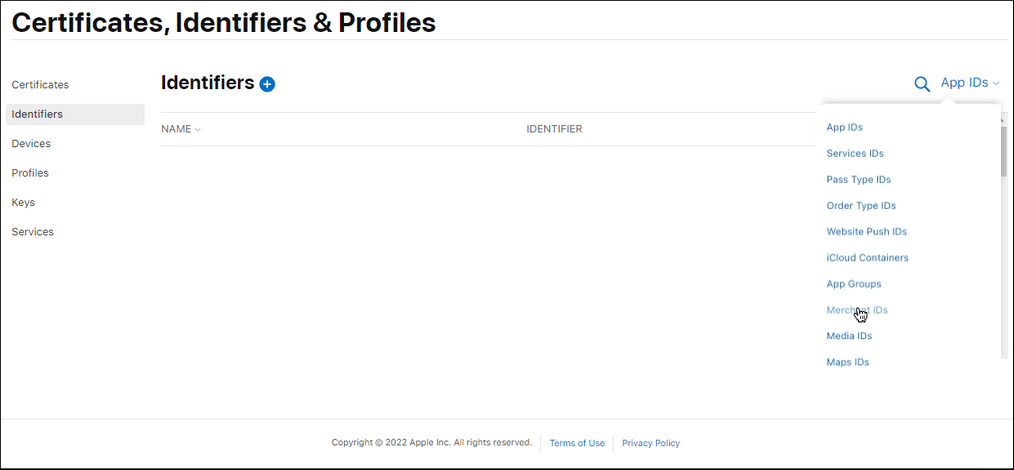
The merchant identifier registration page opens.
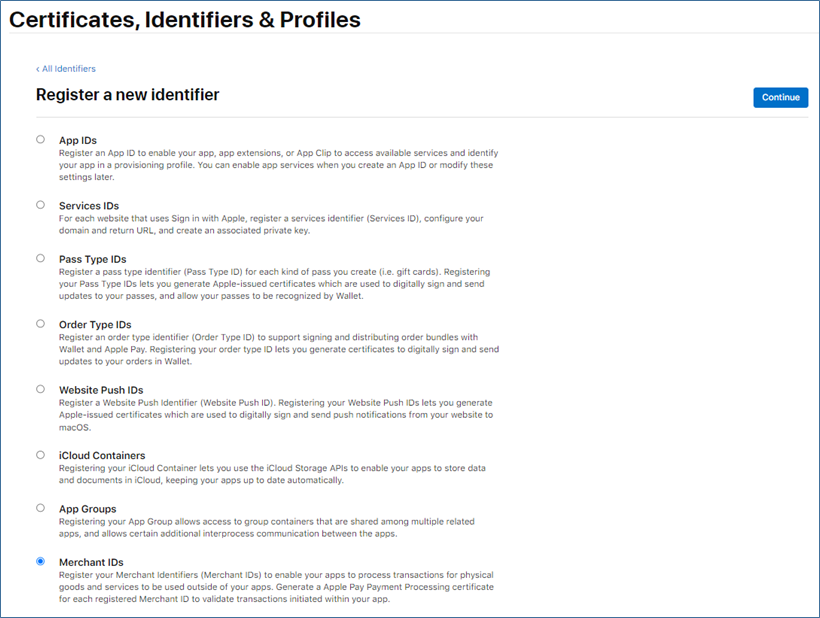
The merchant identifier entry page opens.
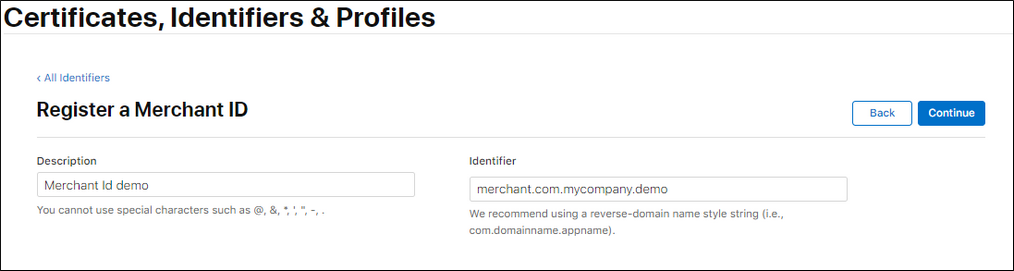
You must choose your own ID according to Apple’s recommendations.
Example: merchant.com.mycompany.demo if it is your test account.
Example: merchant id demo if it is your test account.
Your identifier is created. All you have to do is contact sales administration to communicate your merchant ID.