Configuring the Instant Payment Notification URL
- Sign in to the Salesforce Back Office.
- Go to Merchant tools > SEO > URL rules > Pipeline URLs.
- On the New Alias line, enter the following values:Colonne Alias : notificationColonne Pipeline : Lyra-Notification
- Click Apply.
- Sign in to the Expert Back Office Lyra: https://secure.lyra.com/portal/.
- Go to Settings > Notification rules.
- Double click IPN URL at the end of payment.
- Check the Automatic retry in case of failure box.
- Search for the Instant Payment Notification URL of the API form V1, V2 section.
- Paste the URL below into URL to call in TEST mode and URL to call in PRODUCTION mode. https://www.your-domain-salesforce.com/s/yourSiteId/notificationReplace your-domain-salesforce.com by your Salesforce domain name.Replace yourSiteId by your Salesforce Identifier. This identifier is accessible via the Salesforce Back Office in Administration > Sites > Manage Sites.
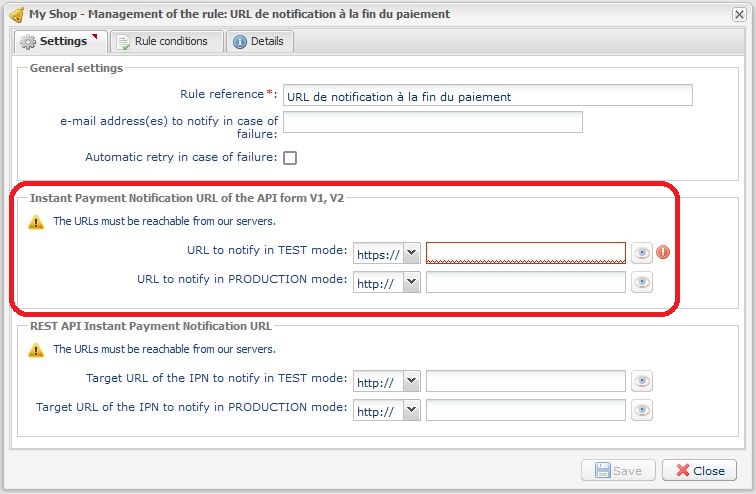
- Click Save.
- Double click Instant Payment Notification URL on batch authorization and follow the steps 7 to 10.
- Double click Instant Payment Notification URL on batch change and follow the steps 7 to 10.
- If the configured rules are marked by a red cross, select the rule and click on the Enable the rule button at the bottom of the screen.