Creation procedure
This feature requires a Lyra SMS account. For more information, see the FAQ.
To start creating a payment link:
- Sign in to the Expert Back Office:
- Click Other actions at the bottom of the menu to access your Expert Back Office.
Other actions appears only if your user account has the "Access to the expert back office” permission.
Reach out to your company’s back office administrator to obtain this permission.
- Go to Management > Payment orders or TEST payment orders according to your needs.
- Click Create a link.
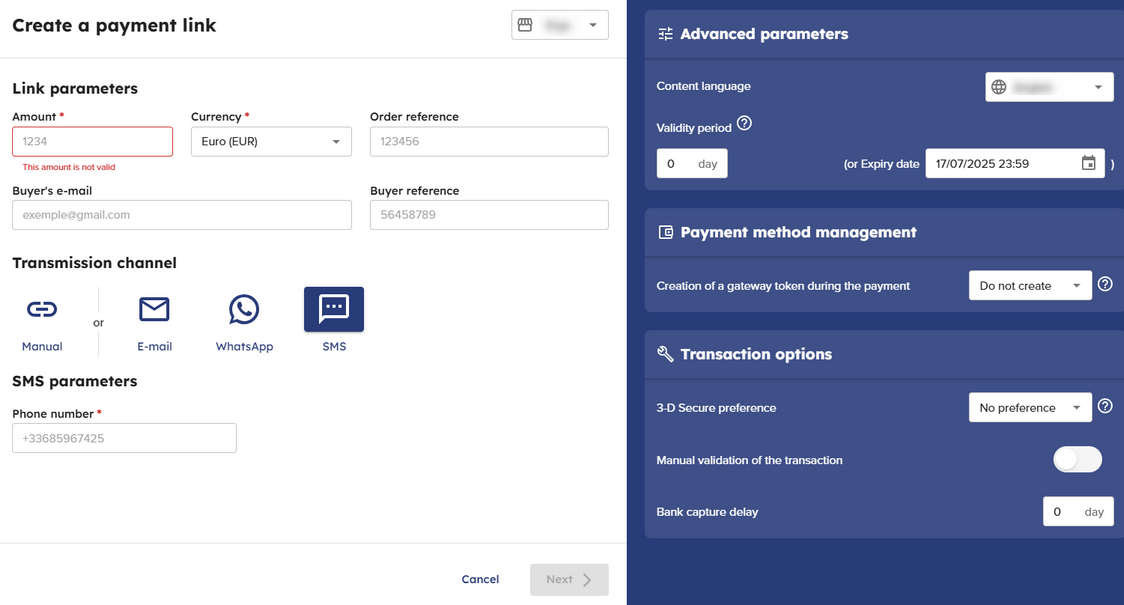
Step 1: Configure the link
- Select the shop of your choice from the drop-down list.
- In the Link parameters section:
- Enter the Amount of the transaction
- Select the Currency of the transaction
- Enter the Order reference (maximum 64 alphanumeric characters)You can set this field as mandatory via the Expert Back Office (Settings > Shop > Configuration).
- Enter theBuyer’s e-mail address
- Enter the Buyer reference
- In the Transmission channel section, select the SMS transmission channel.
- In SMS parameters, enter the recipient’s phone number.
Step 2: Modify advanced parameters
To facilitate the creation of the payment link, all the advanced parameters are configured with a default value.
If the default configuration suits you, click Next to move on to step 3.
- To modify the default configuration, see the chapters:
- Click Next.
Step 3: Customize the message content
To facilitate the creation of the payment link, the gateway suggests a default message.
If this message suits you, click on Send.
- To customize the message, see the Customizing the content of the payment link chapter.
The maximum message size is 500 characters.
- Click Send.