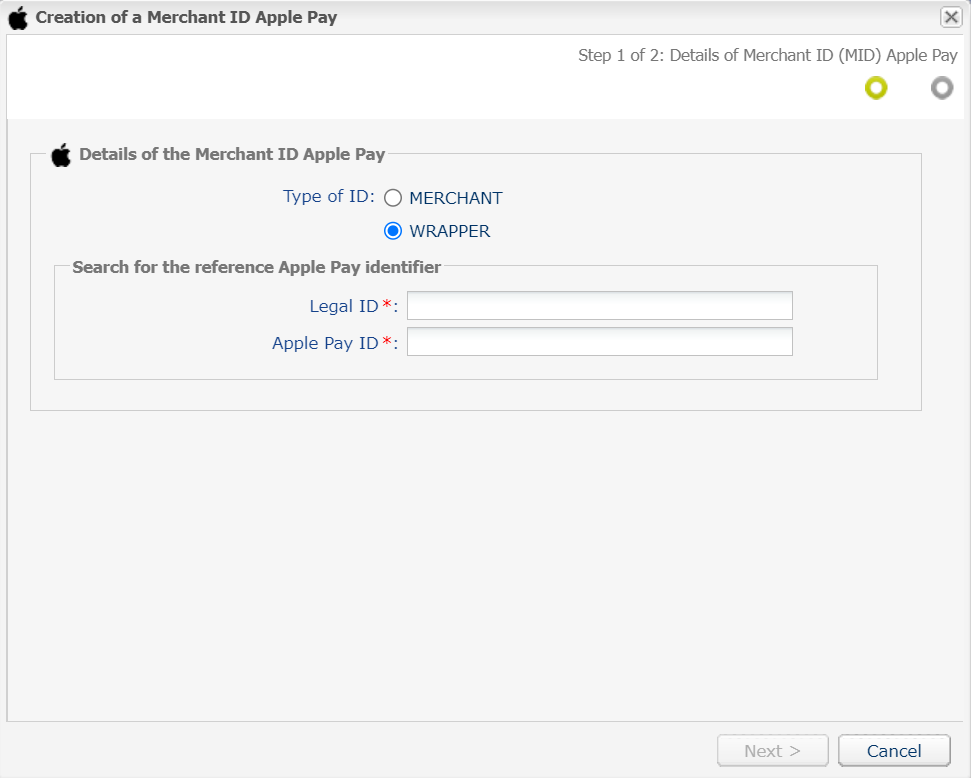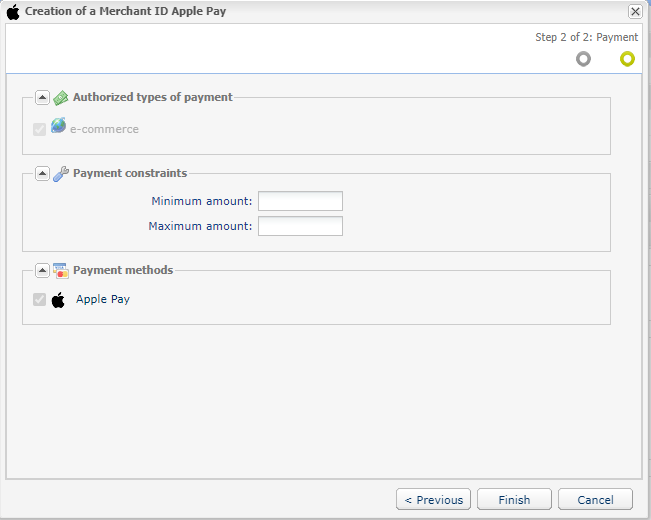Declaring an Apple Pay merchant ID in “Wrapper” mode
CAUTION:
Before you get started, make sure you have the Apple Pay merchant ID number created on Lyra Collect when you signed up for Apple Pay. This Apple Pay merchant ID number was normally created using the Apple Pay merchant ID obtained when the master domain was registered on the Apple Pay Developer website (see Creating a merchant ID in Apple Pay Developer).
Also make sure you have your company ID (SIRET (Système d'Identification du Répertoire des Etablissements)). You can copy it from the Settings menu > Company > tab Company details.